Use Your Own Custom Checkout Page
chatrace was a default checkout page where you can connect your Stripe, PayPal or Razorpay to accept payments from your customers.
You can use your own checkout page in your chatbot. Your customer will be redirect to your checkout page once they click on the “Checkout” button.
You will only need to send us the URL of your checkout page.
Data chatrace sent to your checkout page
Imagine your checkout URL is https://example.com
When users click the checkout button inside your bot, we will automatically add these parameters.
order: the order ID and you use it to mark the order as paid.
page: the Facebook page id.
user: the user id for your bot (PSID).
total: the total value of the user shopping cart.
subtotal: the subtotal of the user shopping cart.
Mark an order as paid
After the user paid for the order, you need to use chatrace API to mark an order as paid. Click HERE to learn how to mark an order as paid.
You can use our API if you want more information about the user shopping cart like products in the cart. Learn More