Segment Your Audience With Tags
Tags in BotBuilders are useful and important features to segment and target Messenger subscribers for your marketing campaign.
For Example, you can use this tag to group your audience for
- Different Campaign,
- Different Product or services,
- Different Targeting and a lot more things.

Where can I create Tags?
You can create tags on BotBuilders in the Flows section.
Go to Menu > Flows > Tags to create a new tag and give a name for your new tag on the next dialog below.
You can also enable the sync tags on the floating window (looks similar like the image below) to integrate the tags that you are assigning to your subscribers with the Facebook page manager inbox.

So this is how the tags on BotBuilders will synchronize and reflect (red box) on your Facebook page manager inbox (on the image below).

Now you know how to create a tag and we will see how to add tag to your subscribers to segment the audience.
Adding tags to the subscribers in BotBuilders can be done in two ways:
- Manually and,
- Automatically
Add Tags Manually:
Tags which you created can be assigned to your subscribers manually and note that it is a time-consuming process.
Add Tag to Individual Subscriber:
To apply the tag to a particular subscriber, Go to “users” tab by navigating through the main menu

Now, select the subscriber by clicking the name on the list and add the tag on the given field (as shown in the image below) as you need.

Add Tag to Multiple Subscribers:
You can also add tags to the multiple subscribers manually by selecting “users” (use checkbox) and click “Action”. Select “Add Tag” to add the tags to the multiple subscribers manually.

Add Tags Automatically on the Flow:
Assigning tags for your Messenger subscribers can also be done automatically on the chat flow using Messenger chatbots.
To do this,
Create a Tag first and select the flow on which you want to add automatic tagging subscribers features.
You can use this automatic tagging feature on three places on the chat flow,
- Using the Action Tab: While creating chat flow you can use the action “Add Tag” at a certain point to tag your subscribers on the flow automatically.
To do this
- Click on + or double click on the canvas >> action (to choose the action block)
- Click on the action block >> add content >> actions >> add tag

- Using Buttons: Both reply & quick reply button can be used to assign tags for the subscribers. When the user clicks the button on the chat flow, the tag which is integrated with the button will automatically be assigned to that subscribers.