Messenger Lists – Recurring Notifications in Messenger
Note: Facebook has renamed the Recurring Notifications as Messenger Lists
Messenger Lists allow your businesses to send recurring notifications on a topic a user has opted-in to receive. During the 24-hour messaging window, a business can request to send users notifications at a set frequency, either on a daily, a weekly, or a monthly basis, for a period of time. Once a user opts-in, your bot can send Recurring Notifications related to ongoing promotions and campaigns that the user is interested in at the set frequency.
Recurring Notifications are a great way for your business to build relationships with customers and keep them apprised of updates.
Your contacts can easily opt out to receive your notifications at any time.
The frequency you can message users
Users can opt-in to receive Daily notifications.
The bot can send one message per calendar day over 6 month period.
Your business isn’t required to always send them a message on the frequency they opted-in. For example, if a user opted-in to your daily notifications, you can send them notifications 3 times a week instead of 7 times without any problem.
Requesting One-time Notification feature (Recurring Notification) on your Facebook page
You must request the One-time notification feature on your Facebook page before you can use the Messenger List feature.
To request this feature, follow the steps shown in the screenshots below.
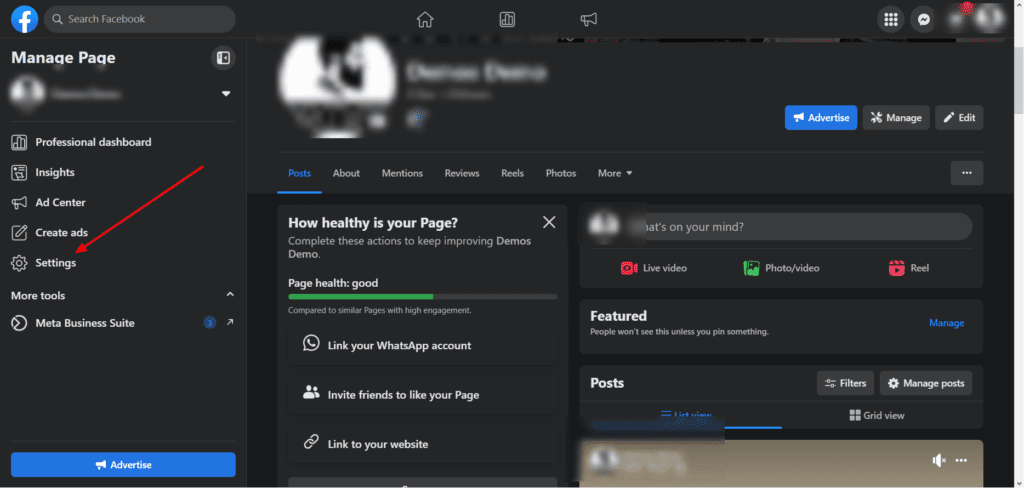
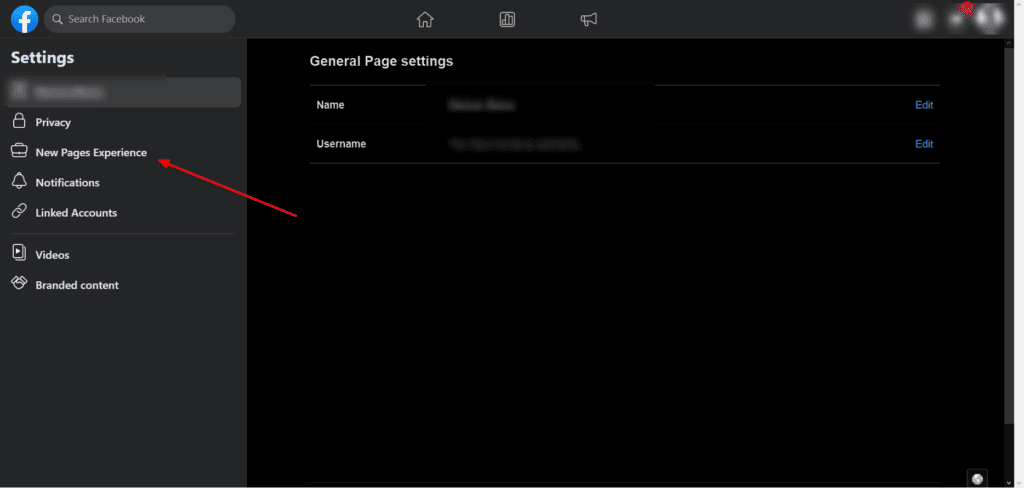
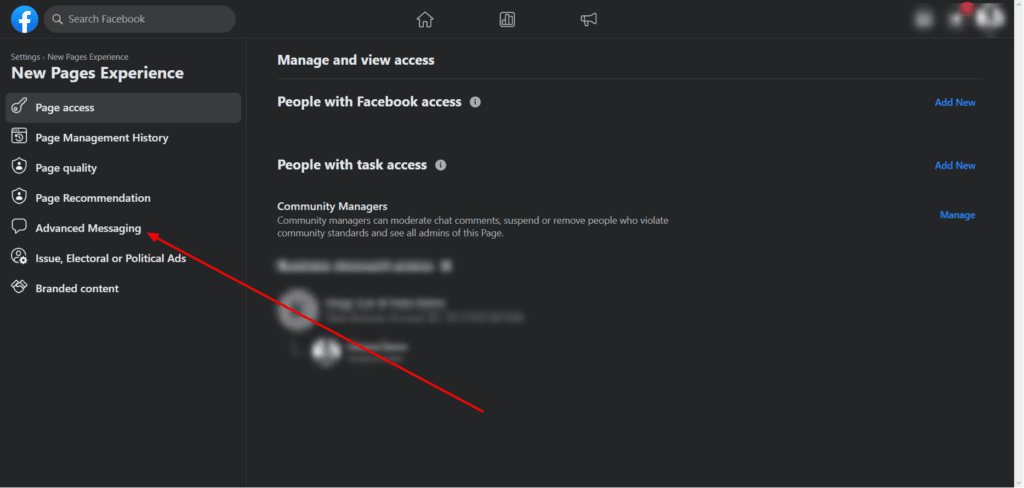
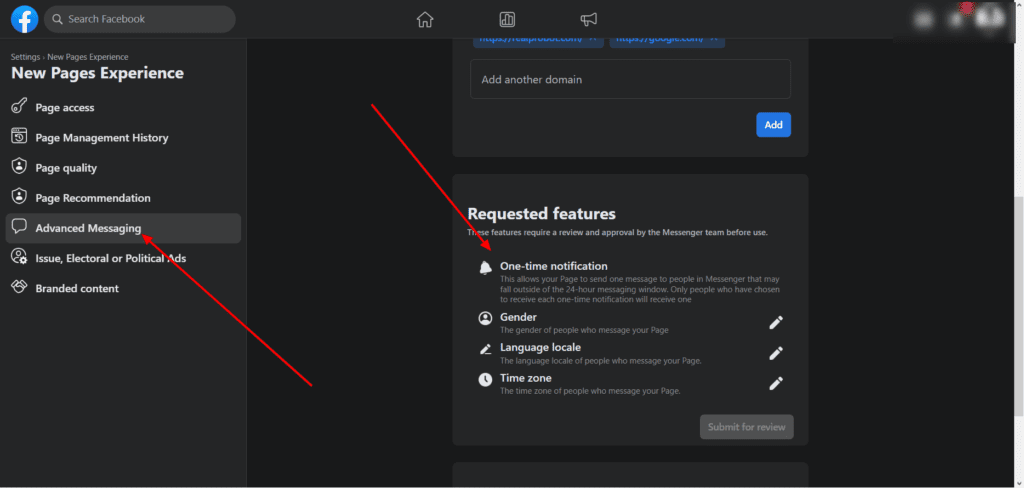
How do users opt-in to your Messenger List?
Before you can send a user recurring notifications, a user needs to opt-in to receive your notifications. Follow this step to get user consent.
- On the flow builder, select Messenger as the message type.
- Add the “Notification Request” content.
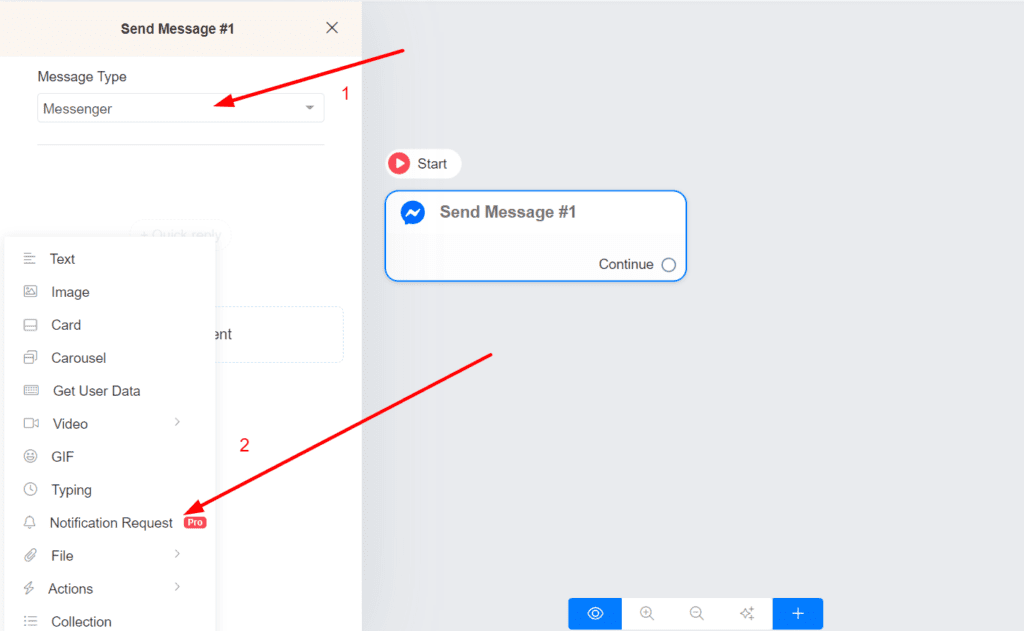
3. Choose or create the topic and provide a short description of your Recurring notification. The topic name is visible only to admins.
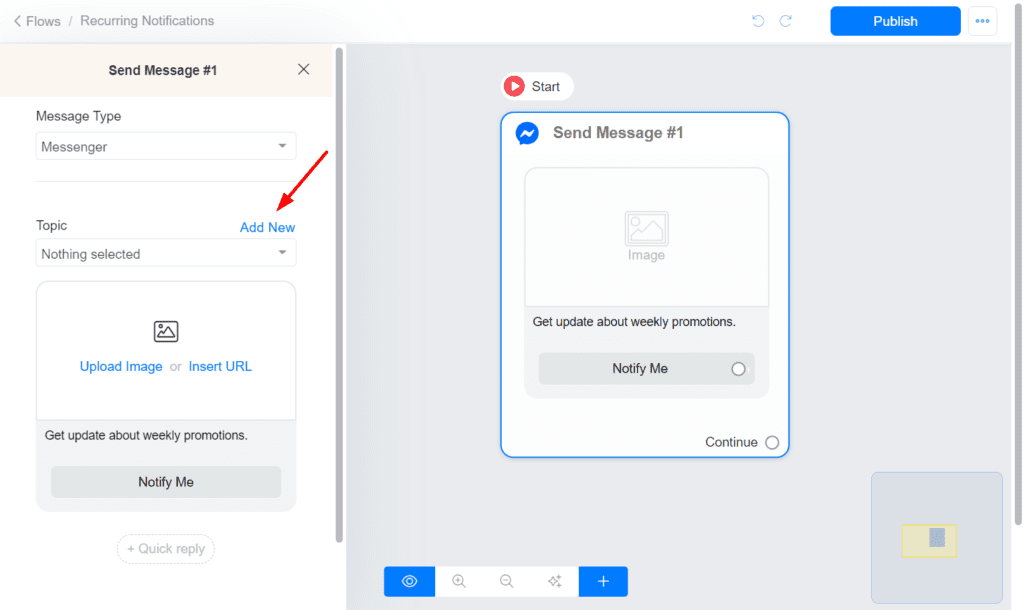
Send broadcast using Recuring Notifications
After an user subscribes to your Messenger List, you can send them a broadcast message in the future. Follow this step to send a broadcast using recurring notifications.
- Create your recurring notification flow and select your Topic as the message type.
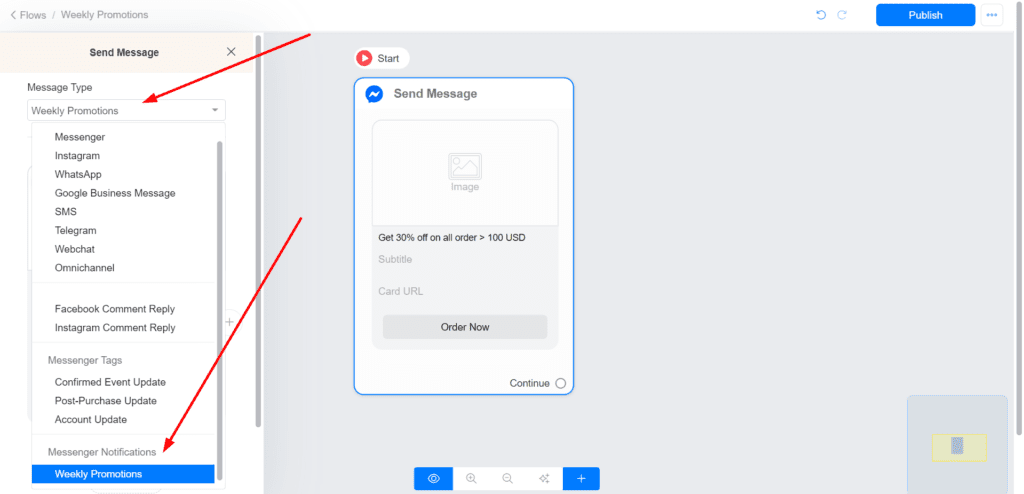
2. Navigate to Menu > Broadcasts and click the Send button.
3. Choose your Topic as the channel and select the flow you created in step 1.
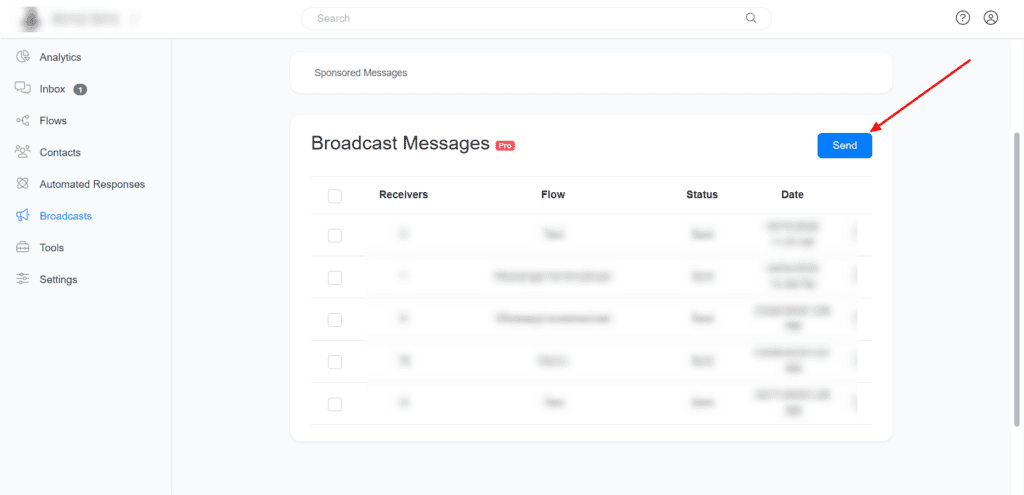
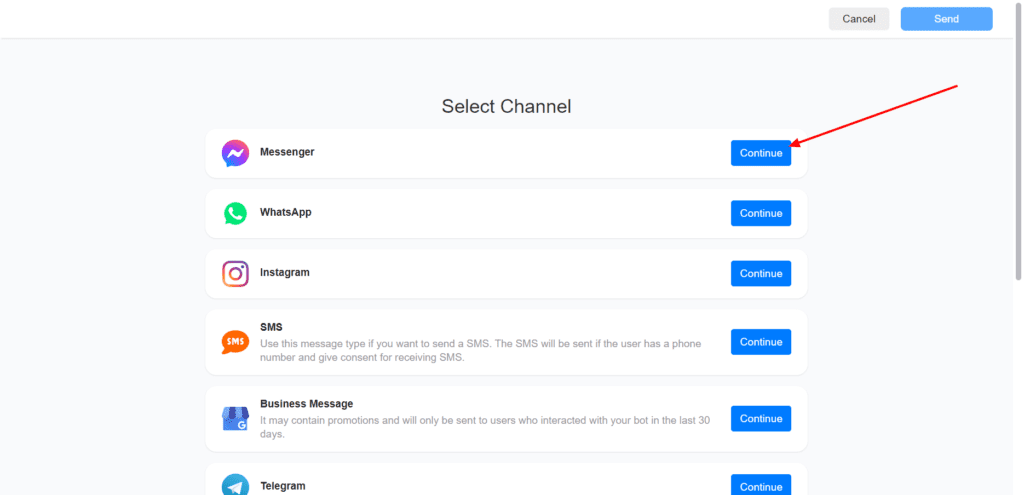
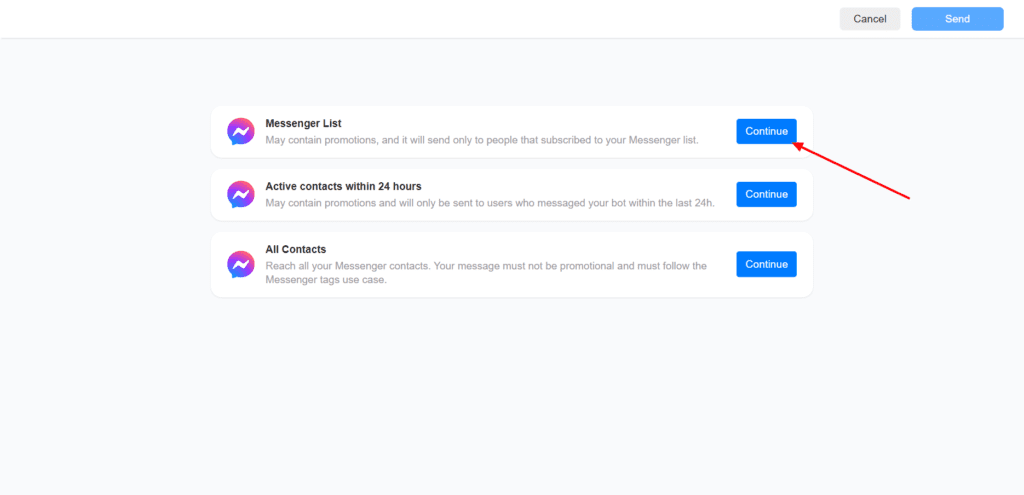

4. Send your message by clicking the Send button.
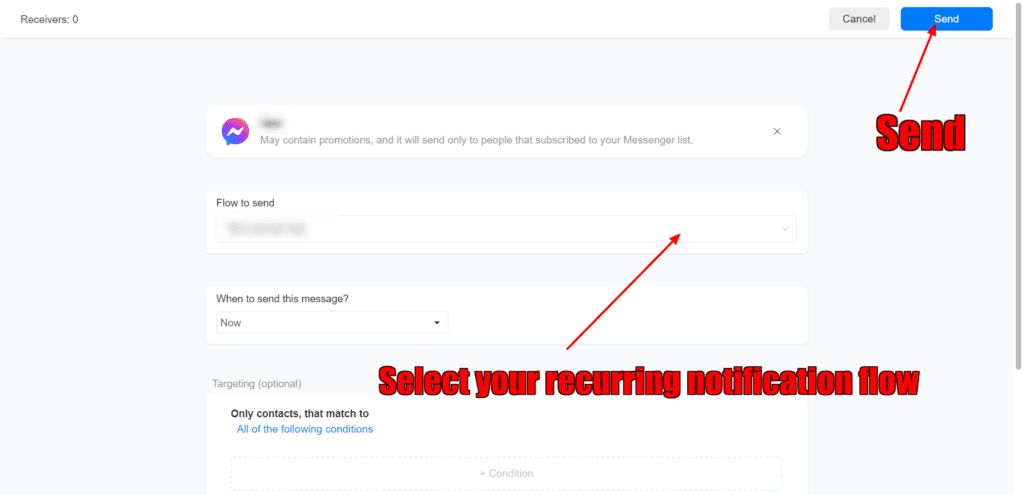
You can also subscribe your contacts to a drip campaign and send them messages using Messenger List. Drip campaigns are a great way to educate your leads by sending them sequences of valuable content over a period of time.
Best Practices
Your business should send people relevant, valuable Recurring Notifications, in order to create a high-quality user experience by doing the following:
- Your opt-in request, including the title and image, encompasses the types of Recurring Notifications users can expect to receive, such as order updates, product recommendations, or certain offers.
- When sending more than one opt-in request to a user, each opt-in request should clearly state the different, specific types of Recurring Notifications the user can expect to receive.
Limitations
- You must not use Recurring Notifications, including opt-in requests, to spam users. This includes sending duplicate opt-in requests at high frequencies to the same user/s.
- Do not offer users rewards in exchange for opting-into Recurring Notifications. This includes tangible or intangible rewards, as well as financial or non-financial rewards, such as coupons, discounts, points, merchandise, cash back, or other rewards or incentives.
- Generally, up to 10 opt-in requests can be sent per user over a 7-day period. A sub-limit of up to 5 opt-in requests may be sent to a user in a day.