-
Get Started
-
Essentials
-
Grow
-
Facebook Messenger
- Messenger Lists - Recurring Notifications in Messenger
- Send Pixel Conversion Events to Facebook
- Send a Broadcast Message
- Get JSON code for Facebook Ads
- Dynamically Enable/Disable Message Composer
- Send Sponsored Messages
- Set Up Personas
- Set Up One-time Notification
- Set Up Bot Persistent Menu
- Set Up Greeting Message
- Set Up Ice Breakers
- Set Up Welcome Message
- Core Components of Messenger Bot
- Auto Reply to Facebook Comments
-
Whatsapp
-
Ecommerce
-
Integration
- GetResponse
- Facebook Ads
- MooSend
- Truemail
- Platformly
- Pipedrive
- Klaviyo
- Mailerlite
- ActiveCampaign
- MailChimp
- Razorpay
- PayPal
- Stripe
- Zapier
- Integromat / Make
- Dialogflow
- Google Sheets
- Show all articles2 Collapse Articles
-
Advanced
- System Fields
- Set up Omnichannel Links
- Auto reply to voice messages
- Add Webchat to Your Website
- Import Subscribers from Other Bot Platforms
- Export PSIDs
- Send a Broadcast Message
- Provide Your Own Translations for Built-in Flows
- External Requests / Dynamic Contents
- Format Date & Time
- Use Your Own Custom Checkout Page
- Dynamic Gallery Using Google Sheet
- Do Math Calculations Inside Bot
- Create Templates
- Triggers and Actions
- Get JSON code for Facebook Ads
- Set up a Poll within Messenger Bot
- Dynamic Multiple Choice Options
- Show all articles3 Collapse Articles
-
Analytics
-
Tips & Tricks
-
Billing
Product Category
Category is kind of segmenting your product under some sets and names. On the eCommerce section, it will help help you to keep your products organised.

This is how the category page looks like initially. The table will give you the list of categories you have along with the subcategories count.
Create a New Category
If you are about to build your own inventory in this platform, always starts with categories. It will help you to segment the product that you will add in the future.
Now to create a new category, click the “Add Category” button above the table.

After this, enter the category name, upload image for the category and select a rank for category to display when there are multiple categories to show.

Then, click Continue button.
You can add subcategories, remove the categories in bulk, preview, and edit particular category using the submenu straight to every category.