How Can We Help You?
-
Get Started
-
Essentials
-
Grow
-
Facebook Messenger
- Messenger Lists - Recurring Notifications in Messenger
- Send Pixel Conversion Events to Facebook
- Send a Broadcast Message
- Get JSON code for Facebook Ads
- Dynamically Enable/Disable Message Composer
- Send Sponsored Messages
- Set Up Personas
- Set Up One-time Notification
- Set Up Bot Persistent Menu
- Set Up Greeting Message
- Set Up Ice Breakers
- Set Up Welcome Message
- Core Components of Messenger Bot
- Auto Reply to Facebook Comments
-
Whatsapp
-
Ecommerce
-
Integration
- GetResponse
- Facebook Ads
- MooSend
- Truemail
- Platformly
- Pipedrive
- Klaviyo
- Mailerlite
- ActiveCampaign
- MailChimp
- Razorpay
- PayPal
- Stripe
- Zapier
- Integromat / Make
- Dialogflow
- Google Sheets
- Show all articles2 Collapse Articles
-
Advanced
- System Fields
- Set up Omnichannel Links
- Auto reply to voice messages
- Add Webchat to Your Website
- Import Subscribers from Other Bot Platforms
- Export PSIDs
- Send a Broadcast Message
- Provide Your Own Translations for Built-in Flows
- External Requests / Dynamic Contents
- Format Date & Time
- Use Your Own Custom Checkout Page
- Dynamic Gallery Using Google Sheet
- Do Math Calculations Inside Bot
- Create Templates
- Triggers and Actions
- Get JSON code for Facebook Ads
- Set up a Poll within Messenger Bot
- Dynamic Multiple Choice Options
- Show all articles3 Collapse Articles
-
Analytics
-
Tips & Tricks
-
Billing
< All Topics
Set Up Welcome Message
UpdatedMay 10, 2022
Welcome Message is the first message the user will receive from your Messenger bot. This message is sent when the user interacts for the first time with the Bot by clicking on the ‘Get Started’ button. Only Messenger Channel support the Welcome Message.
The below image is the perfect example of how a welcome message looks like,
The first message (grey color) on the right side image, is the welcome message.
Follow the below steps to set the Welcome Message for your Messenger bot
1 – Create your welcome flow
2 – Navigate to Menu > Settings > Channels > Messenger > Welcome Message.
Select the flow that you created in 1.